Create a New Project
To Create Project:
- Click on the Action → Projects menu. The Projects screen (list view) is displayed:
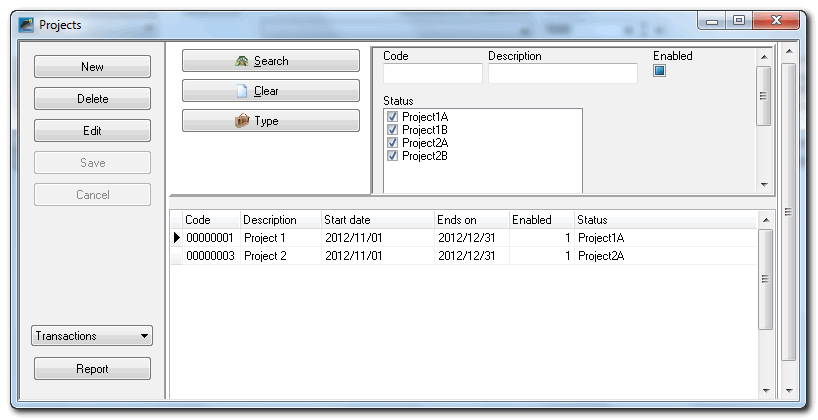
- Click on the New button. The Projects will automatically create the next Project code. The Projects screen will change as follows:
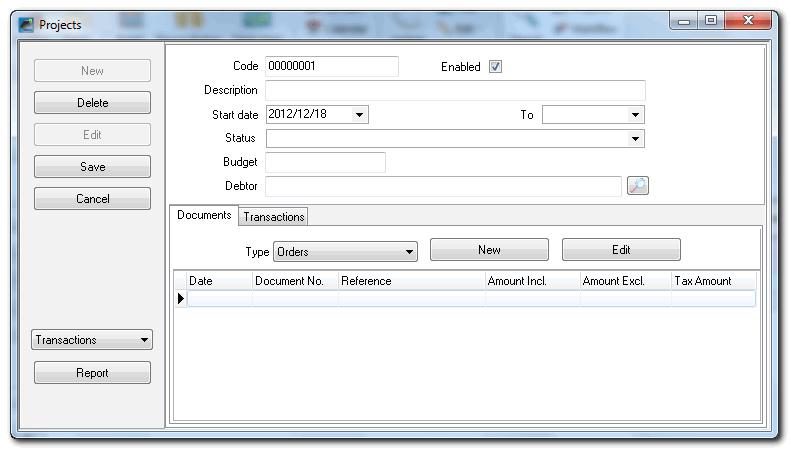
- Enter or select the following:
- Code – This Code is automatically created. When clicking on the New button, it will automatically generate the next Project code.
- Enabled – This is by default selected (ticked). You will not be allowed to close a project (remove the tick in the Enabled field) and click on the Save button, if there are any unposted documents.
- Description – Enter the name for the Project.
- Start date – Enter or select a date on which the Project commences.
- To – Enter or select a date on which the Project ends (should be completed).
- Status – Select a Group from the list.
- Budget - Enter the budget (estimated project cost) for the Project.
- Debtor - Select a debtor (customer / client) account.
- Click on the Save button to save the record (Project). It will be added to the list.
-

If the default debtor (customer / client) account is selected, purchase documents (Purchases, Supplier Returns and Orders) and sales documents (Invoices, Credit Notes and Quotes) for the Project can only be processed for the default debtor (customer / client) account.
You may proceed to process purchase documents (Purchases, Supplier Returns and Orders) and sales documents (Invoices, Credit Notes and Quotes) for the Project. Once these documents have been generated, it will be added to the Document Entry list (for each document type).
Should you need to receive any payments for the project, or make any payments for the project, you need to activate these in the specific batch types and process the transactions in the batches.




